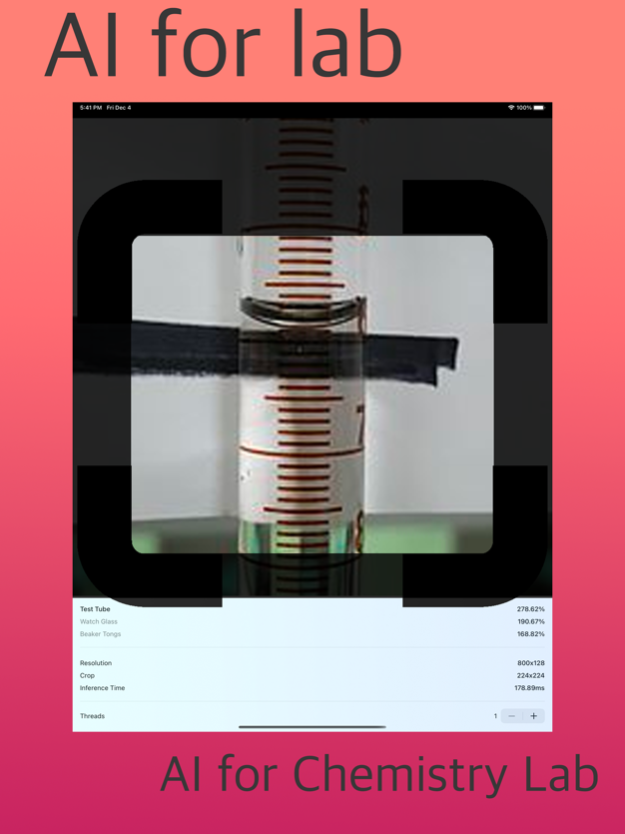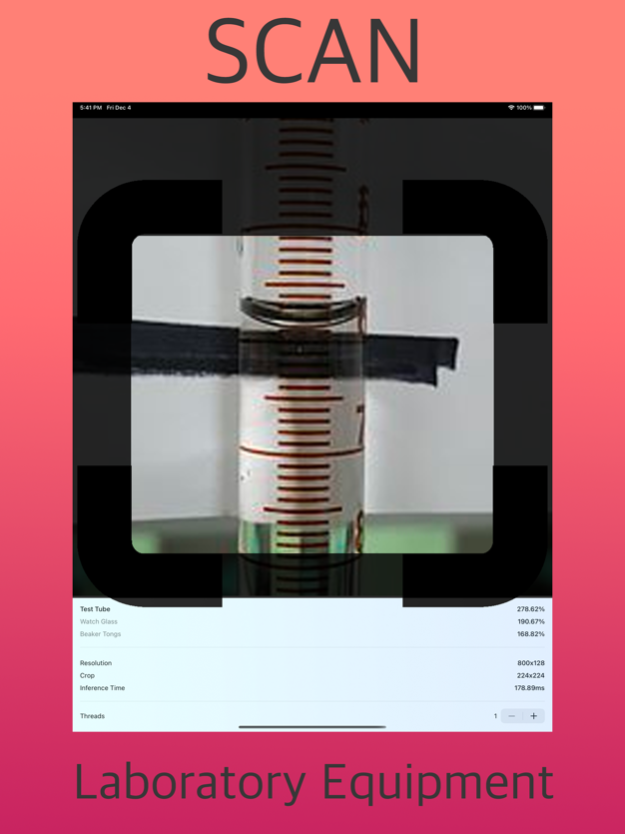Lab Equipment Identifier
Continue to app
Paid Version
Publisher Description
Laboratory Equipment Identifier. Lab Scanner for Instruments. Recognize most common lab equipment with the scanner.
The AI intelligence uses the camera to recognize most common Lab Equipment, the scan may fail, but AI is a great tool for quick search and learn and then search for the inferences to probe if it's correct.
The Lab Equipment Scanner / Identifier recognizes the current instruments/tools:
Autoclave
Beaker
Beaker Tongs
Bioreactor
Biosafety cabinet
Bunsen Burner
Buret
Clay Triangle
Comparison microscope
Crucible
Crucible Tongs
DNA sequencer
Digital Themometer
Digital Thermometer Lab
Erlenmeyer Flask
Forceps
Fume hood
Funnel
Graduated Cylinder
Incubator (culture)
Inverted microscope
Laboratory centrifuge
Mortar and Pestle
Optical microscope
Photometer
Pipet Bulb
Pipette
Ring Clamp
Ring Stand
Scoopula
Shaker (laboratory)
Stirring Rod
Striker
Test Tube
Test Tube Rack
Test tube holder
Thermal cyclers
Utility clamp
Volumetric Flask
Volumetric Pipet
Wash Bottle
Watch Glass
Wire gauze
About Lab Equipment Identifier
Lab Equipment Identifier is a paid app for iOS published in the Kids list of apps, part of Education.
The company that develops Lab Equipment Identifier is PABLO FABRE. The latest version released by its developer is 1.0.
To install Lab Equipment Identifier on your iOS device, just click the green Continue To App button above to start the installation process. The app is listed on our website since 2024-03-29 and was downloaded 1 times. We have already checked if the download link is safe, however for your own protection we recommend that you scan the downloaded app with your antivirus. Your antivirus may detect the Lab Equipment Identifier as malware if the download link is broken.
How to install Lab Equipment Identifier on your iOS device:
- Click on the Continue To App button on our website. This will redirect you to the App Store.
- Once the Lab Equipment Identifier is shown in the iTunes listing of your iOS device, you can start its download and installation. Tap on the GET button to the right of the app to start downloading it.
- If you are not logged-in the iOS appstore app, you'll be prompted for your your Apple ID and/or password.
- After Lab Equipment Identifier is downloaded, you'll see an INSTALL button to the right. Tap on it to start the actual installation of the iOS app.
- Once installation is finished you can tap on the OPEN button to start it. Its icon will also be added to your device home screen.